What is Xampp server?
XAMPP is a free and open-source cross-platform web server solution stack package developed by Apache Friends, consisting mainly of the Apache HTTP Server, MariaDB database, and interpreters for scripts written in the PHP and Perl programming languages.
How to run xampp localhost?
Step 4: Start Apache and MySQL Modules
Open your Xampp control Panel and Select Apache and MySQL Start Button.
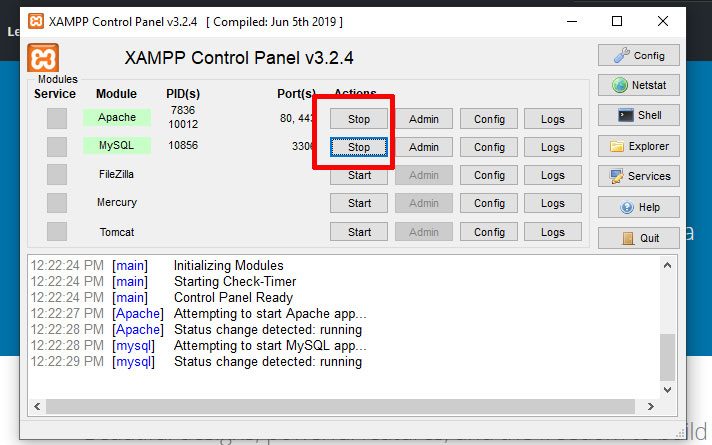
How to use WordPress offline?
First, you will need to download WordPress. Visit the WordPress.org website and click on the ‘Download WordPress’ button. Download zip file unzips and copies and paste your htdocs folder.
Now, in order to install WordPress offline, download the latest version and unpack it. After that, all you need to do is copy the files inside your newly created local site directory “htdocs” folder. That’s basically it. When you now access http://localhost/foldername the normal WordPress installation wizard should start.
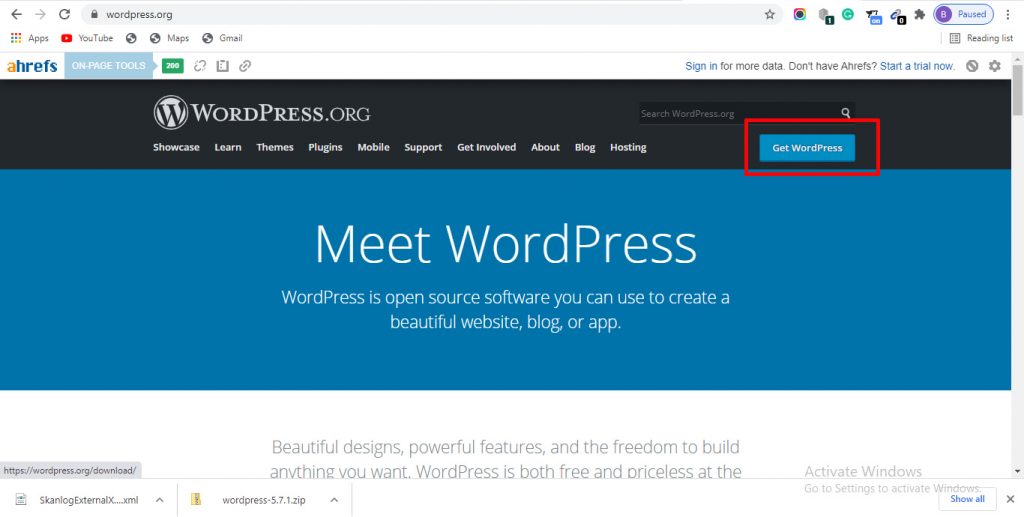
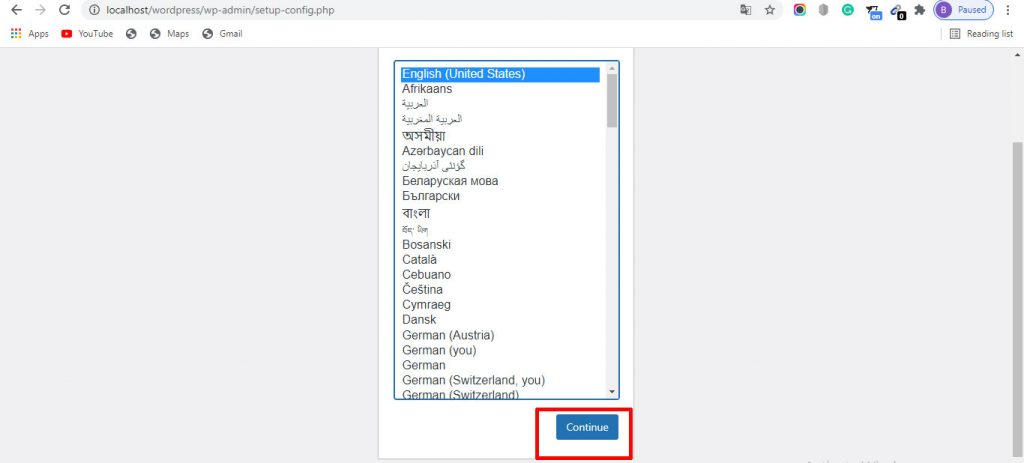
Next, you need to open your favorite web browser and enter the following URL in your browser’s address bar. Like http://localhost/wordpress/ .WordPress is inside of the htdocs folder name.
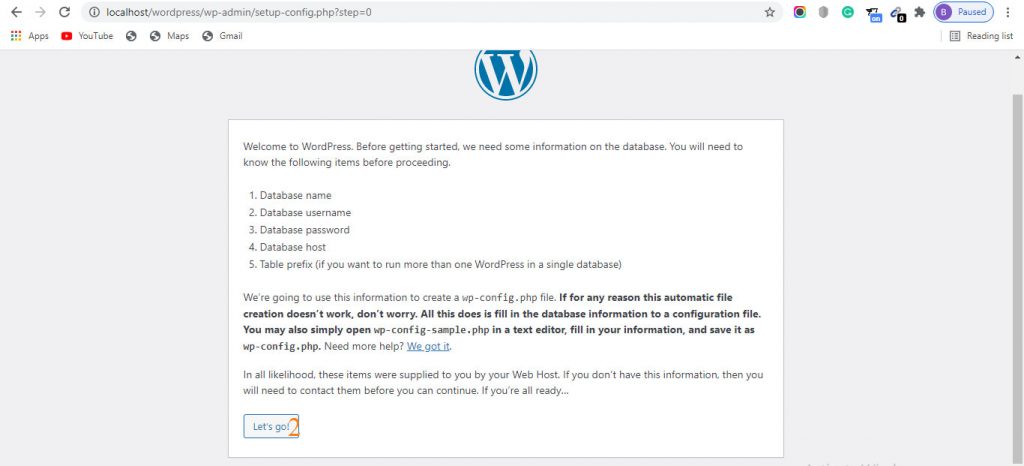
Next step, we have created a phpmyadmin database for install wordpress.
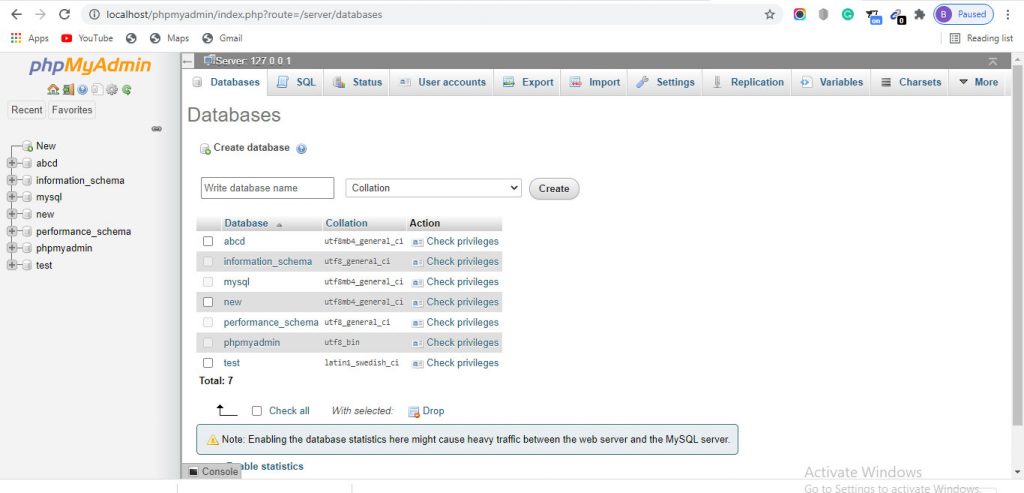
Next step, Recently created database name input your Option.
See The Picture
Database Name is :You created recently (like :abcd)
User Name : Root(Default)
Password : ( ) Always Blank.
Database Host : Localhost,
Table Prefix: you like Wp_,Bk_,..etc
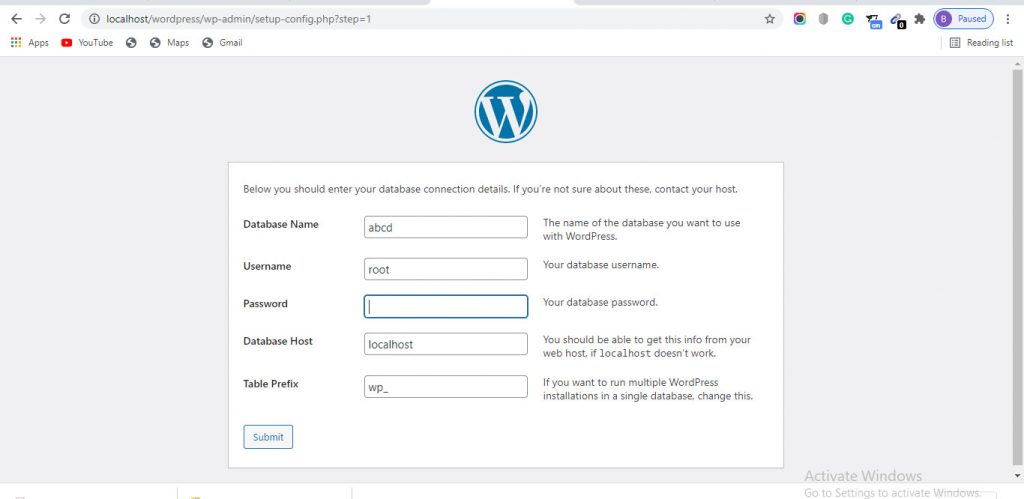
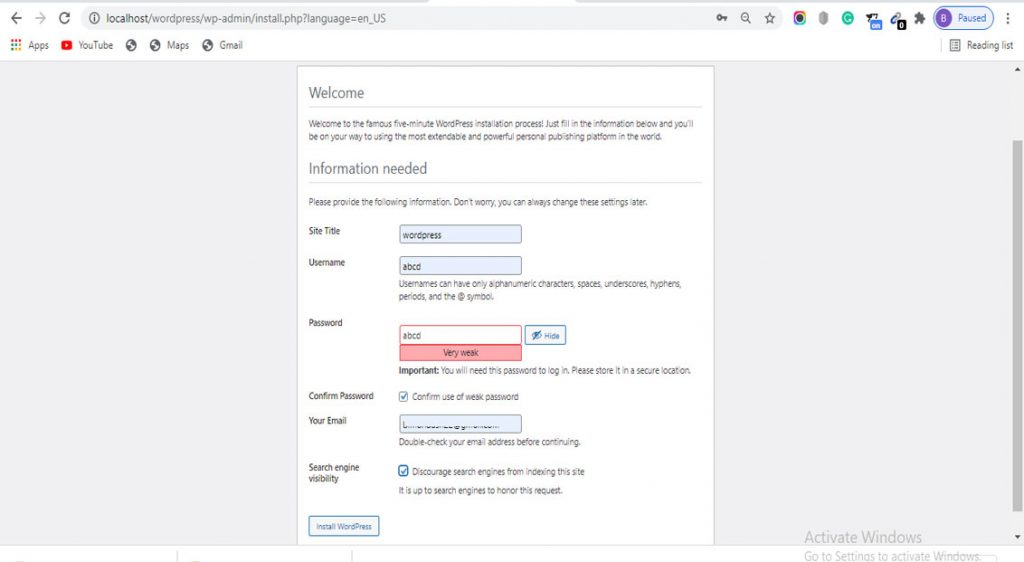
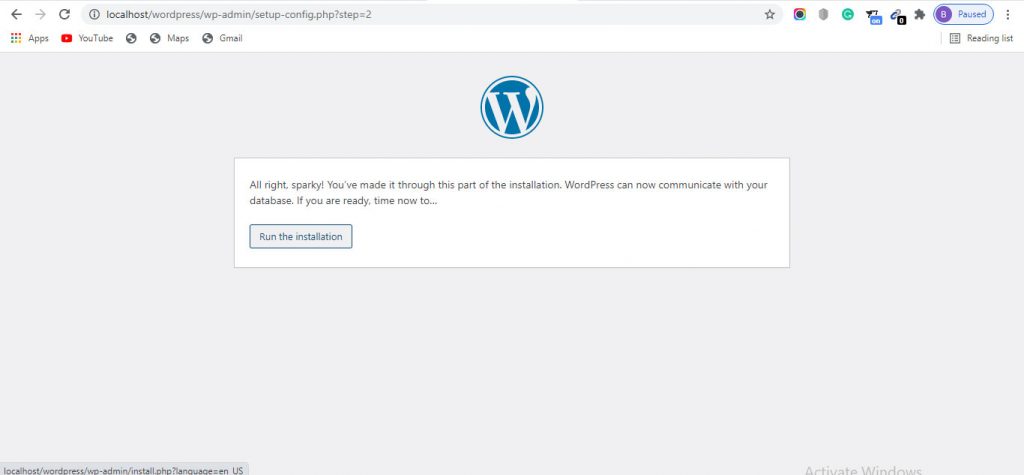
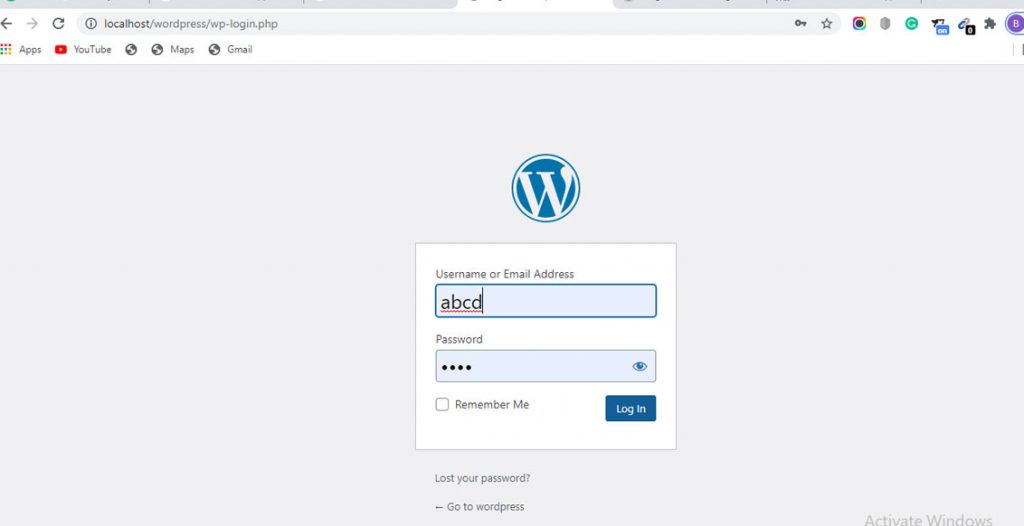
Finally, complete install WordPress on the local server and you use your Admin Username and password to access your WordPress Dashboard. If you need more information Please feel free to contact us. Always Remind .
Leave a comment